Home > Article > System Tutorial > Set password for shared folder in win10 home version
Set password for shared folder in win10 home version
- WBOYforward
- 2024-01-31 09:03:061055browse
To ensure the security of our shared folders, we can set a password. For those who are not familiar with the operation method, you only need to right-click on the folder, select Properties, and then set the password. The operation is very convenient.
Set a password for a shared folder in win10 Home Edition:
1. First, right-click on the folder that needs to be encrypted, and then click "Properties".
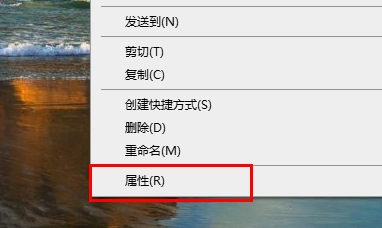
2. Then, select the "Share" option on the upper interface.
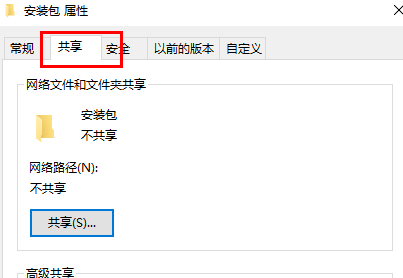
3. Then you can find the password protection option below and click "Network and Sharing Center".
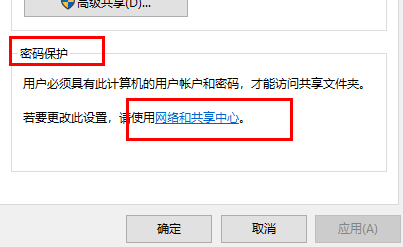
4. Select "All Networks".
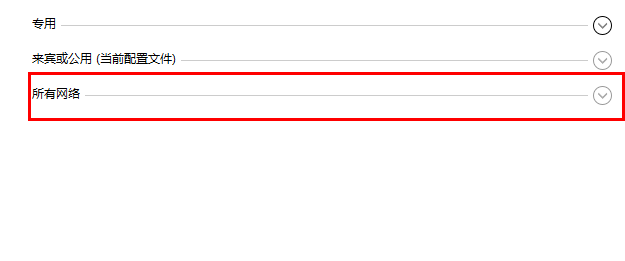
5. Finally, check the password protected option and click "Apply" to take effect.
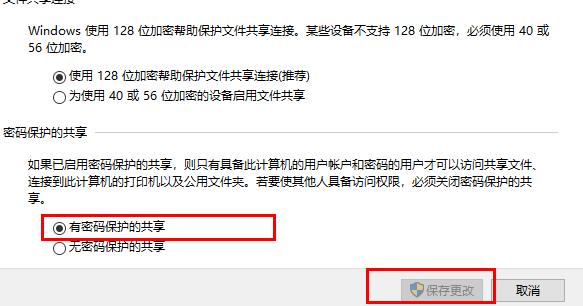
The above is the detailed content of Set password for shared folder in win10 home version. For more information, please follow other related articles on the PHP Chinese website!