How to insert pdf in word
- coldplay.xixiOriginal
- 2021-02-24 16:05:02110163browse
How to insert PDF into Word: First click the "Insert" tab in the title bar and select the "Object" button; then select [Adobe..] and click OK; then insert the PDF page and click [ Page Layout - Page Settings]; finally set the page margins to 0 for the top, bottom, left and right.

The operating environment of this article: Windows 7 system, Microsoft Office word 2010 version, Dell G3 computer.
How to insert pdf into word:
1. Let’s open a blank WORD document to demonstrate. First, click the “Insert” tab in the title bar. Select the "Object" button in the toolbar below.

2. In the object option box, select "Adobe Acrobat PDFXML Document" and click "OK". Once you find the PDF file, click Open.
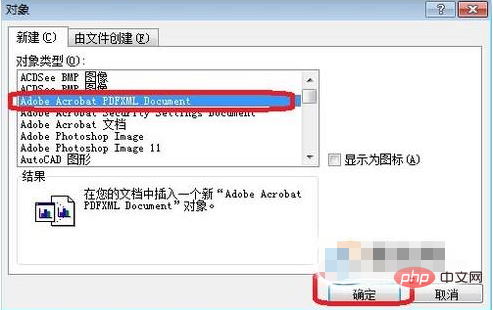
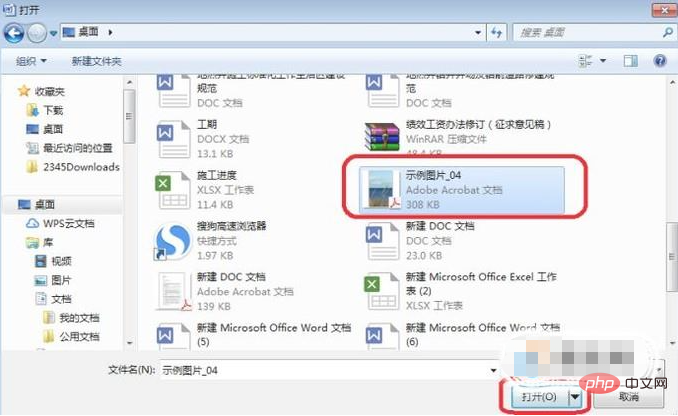
3. After inserting the PDF page, we found that it did not display the full page. We need to set it up and click "Page Layout" , then click the Page Setup button shown in the image.
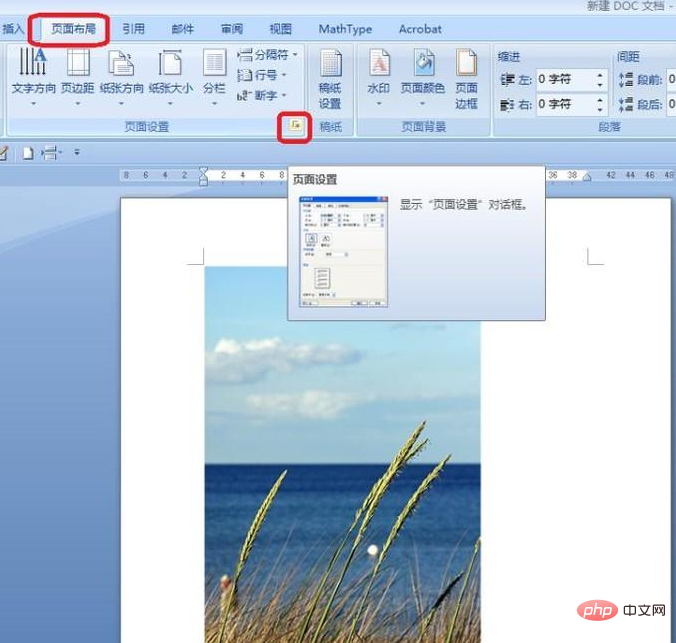
#4. We set the top, bottom, left and right margins to "0", as shown in the picture, click "OK".
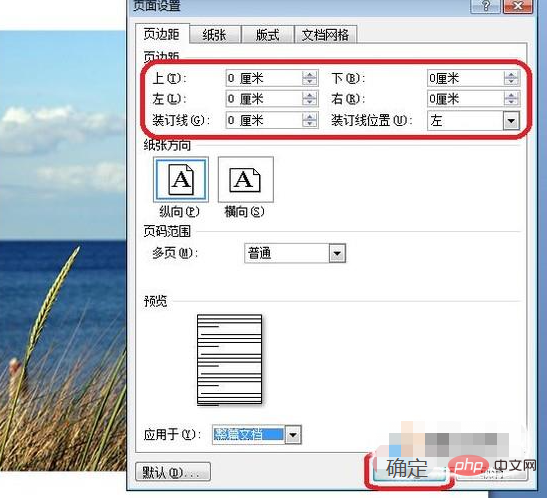
#5. In this way, the full page display can be achieved by pulling the enlarged page. The effect is as shown in the figure below. The PDF page occupies a full page.
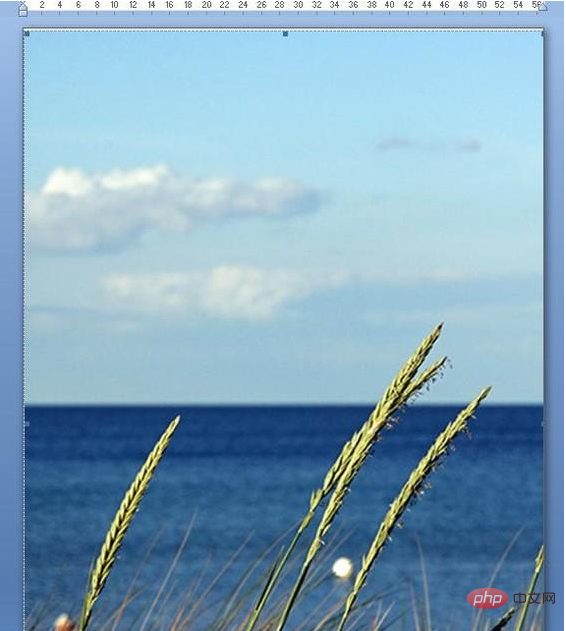
If you want to learn more about programming, please pay attention to the php training column!
The above is the detailed content of How to insert pdf in word. For more information, please follow other related articles on the PHP Chinese website!