How to wrap rows in an Excel table?
- 青灯夜游Original
- 2019-06-04 15:42:45134171browse
When using Excel, if you enter too much content in a certain cell or exceed the cell, it will not be displayed enough or will exceed the cell. This does not meet the requirements. You want to wrap the excess content into new lines. Display, how to wrap lines in Excel table? The following article will introduce to you how to wrap rows in Excel tables. I hope it will be helpful to you.

Open the Excel file you need to use; then enter content in the opened Excel cell. When too much content is entered, it will exceed the cell and display abnormally. .
The following will introduce the method of breaking a line in an Excel table:
Method 1: Use the key combination "Alt Enter" to break a line
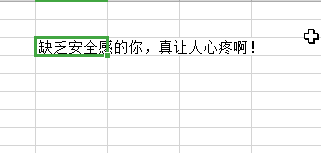
Method 2: Set automatic word wrapping
1. Select the cells that need to be automatically wrapped or select all, then right-click the mouse and click [Set Cell Format] in the menu that appears. options.
2. Then click the [Alignment] option in the [Format Cells] window that opens; you can see a text control option in the options page that opens. , there is an [Automatic Wrap] option below it.
3. Then check the box in front of [Automatic Wrap], and then click the [OK] button in the lower right corner.
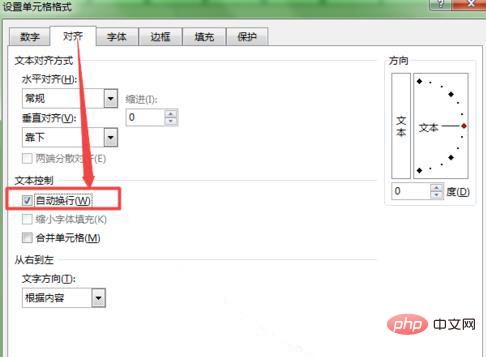
At this time, when you return to the cell, you can see that the content that just exceeded will be automatically wrapped and displayed normally.
For more excel-related technical knowledge, please visit the excel usage tutorial column to learn!
The above is the detailed content of How to wrap rows in an Excel table?. For more information, please follow other related articles on the PHP Chinese website!



