How to set picture as word background
- 藏色散人Original
- 2020-12-21 14:22:1733288browse
How to set a picture as a word background: First open the word document, and select "Design" - "Page Color" - "Fill Effect" in the top menu bar; then in the fill effect window, click " Click the "Select Picture" button; finally click "Browse" to select the local picture you want to add.

The operating environment of this article: Dell G3 computer, Windows 7 system, Microsoft Office word 2010 version.
Recommended: "Word Tutorial"
You can add a background image to the page color in word.
1. Open the word document and select "Design" - "Page Color" - "Fill Effect" in the top menu bar:
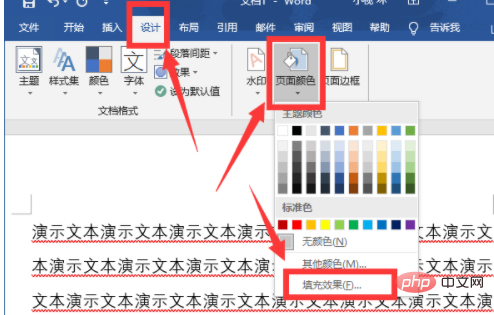
2. In the fill effect window, select the "Picture" item, and then click the "Select Picture" button:
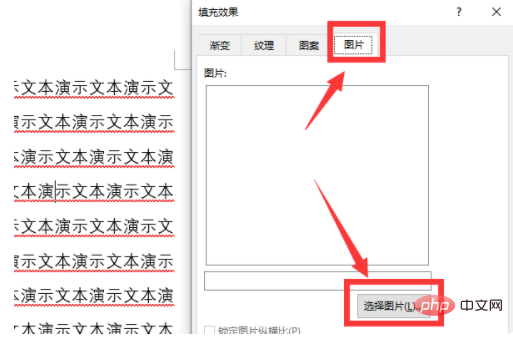
3. Select the "From File" item in the pop-up window. item, and then click "Browse" to select the local image to be added:
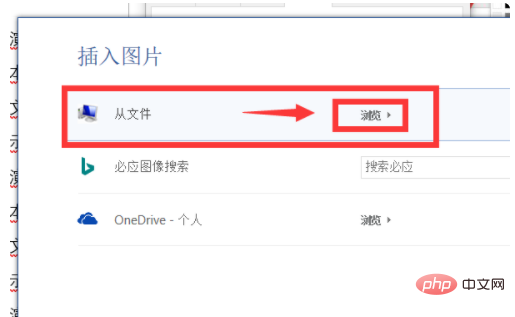
4. After the selection is completed, the background image will be added to the word document:
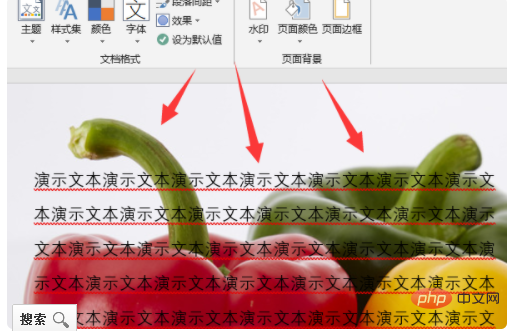
The above is the detailed content of How to set picture as word background. For more information, please follow other related articles on the PHP Chinese website!