How to remove duplicates and keep one piece of data
- 青灯夜游Original
- 2021-02-05 14:18:51119171browse
Method: 1. Open the Excel document and select the data to be edited; 2. Click the "Data" tab in the top navigation bar; 3. In the open data ribbon, click the "Delete Duplicate Values" button ; 4. In the pop-up "Delete Duplicate Values" window, select the data column to be edited and click the "OK" button.

The operating environment of this tutorial: Windows 7 system, Microsoft Office Excel 2016 version, Dell G3 computer.
Sometimes when we collect data, it is inevitable that the collected data will be duplicated. At this time, we can delete the duplicate data and keep only one of them. Let’s take a look at how to delete duplicate data in batches.
Specific operation method:
1. We can select the data to be edited in the open Excel document
2. Next, click the "Data" tab at the top of Excel
3. Then in the data ribbon that opens, we click "Delete Duplicates" Value" button.
#4. A "Delete Duplicate Values" window will pop up. Select the data column to be edited in the window, and then click the "OK" button.
5. If there are duplicate values in the selected data, a prompt window will pop up stating that several duplicate values have been found and deleted
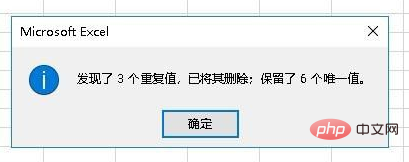
6. Open the data we edited again, and you can see that all the data is now unique.
To read more related articles, please visit PHP Chinese website! !
The above is the detailed content of How to remove duplicates and keep one piece of data. For more information, please follow other related articles on the PHP Chinese website!




