Why can’t I open the browser when my laptop is connected to wifi?
- 卡哇伊Original
- 2020-07-14 10:43:3337780browse
The solution to the problem that the laptop cannot open the browser even though it is connected to wifi: first select to open network and INTERNET settings and select change adapter options; then click change adapter options and right-click to select properties; finally, automatically obtain the DNS server address , select and click OK.

We select the networking button in the lower right corner of the computer, right-click the mouse, and in the pop-up list, select Open Network and INTERNET Settings.
Click to open Network and INTERNET Settings, enter the next interface, and then select Change Adapter Options.
Click Change Adapter Options to enter the next interface - Network Connection dialog box. Select WLAN, right-click the mouse, and select Properties from the pop-up list.
Click Properties to enter the following interface, which is the WLAN property setting dialog box. Select internet protocol version 4/6. After selecting, click Properties in the lower right corner.
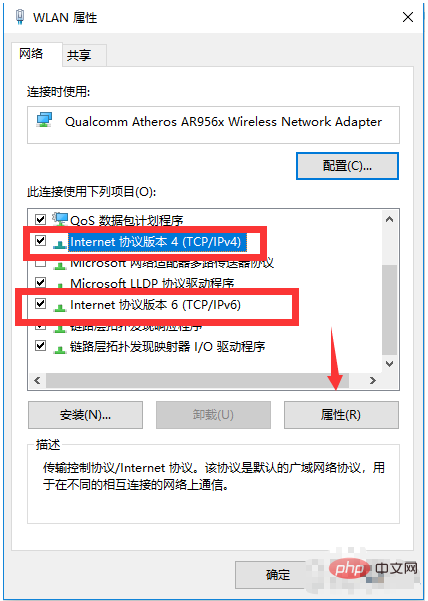
After clicking Properties, a dialog box will pop up, select Obtain IP address automatically and obtain DNS server address automatically. After selecting, click OK.
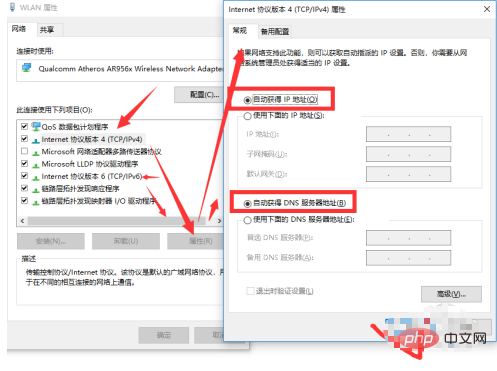
Then click OK to exit. Try restarting the browser to see if the problem is resolved.
The above is the detailed content of Why can’t I open the browser when my laptop is connected to wifi?. For more information, please follow other related articles on the PHP Chinese website!
Related articles
See more- What should I do if my win10 computer always disconnects from the wifi connection?
- What should I do if the wifi master key connection shows that no relevant hotspot information was found?
- What should I do if my XP system cannot find WiFi?
- What does wifi ip setting static and DHCP mean?
- What does it mean when wifi shows network access denied?
- How to check the password for linux connection to wifi?
- How to enter the wifi management page?
- What should I do if my laptop cannot display the wifi list?


